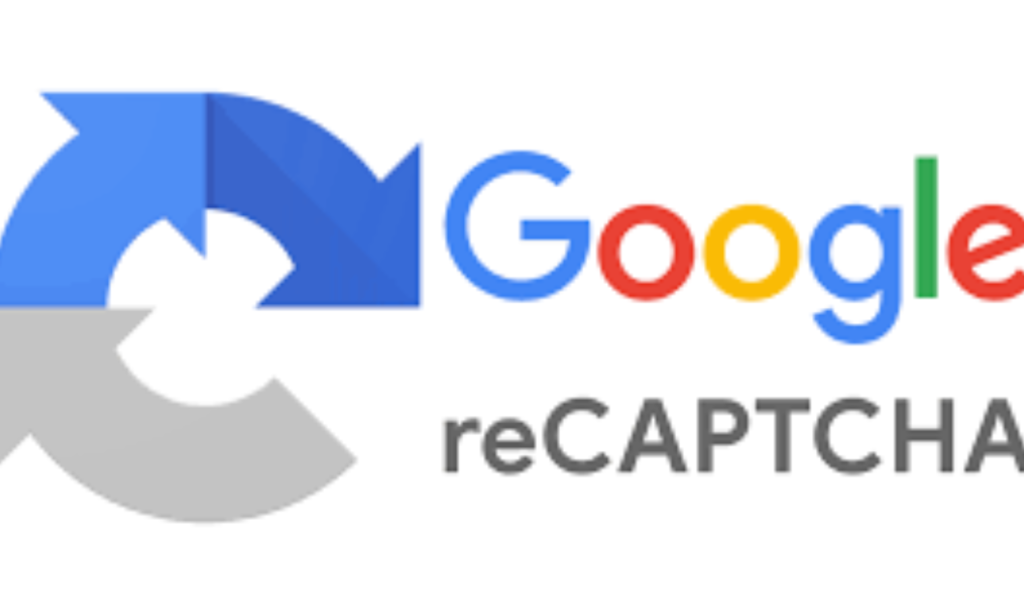reCAPTCHA is a critical tool used to prevent bots from accessing websites. However, many users experience issues where reCAPTCHA is not working, causing inconvenience and potential security risks. In this comprehensive guide, we will explore the causes behind this issue, practical solutions, and preventive measures.
What is reCAPTCHA?
reCAPTCHA is a security feature developed by Google to protect websites from spam and automated abuse. It comes in various forms, including:
- reCAPTCHA v2: Requires users to click on images or check a box.
- reCAPTCHA v3: Works in the background without user interaction.
When reCAPTCHA is not working, users may struggle to log in, submit forms, or access certain website functionalities.
Common Causes of reCAPTCHA Not Working
Several factors can prevent reCAPTCHA from functioning correctly. Below are some common reasons why you may encounter this issue:
Browser Compatibility Issues
Older or incompatible browsers may not support reCAPTCHA. Modern web technologies are required for reCAPTCHA to function properly.
Browser Extensions and Add-ons
Certain extensions, such as ad blockers, privacy-focused plugins, or VPNs, can interfere with reCAPTCHA. These extensions may block scripts required for reCAPTCHA to load.
Incorrect Browser Settings
- Disabling JavaScript
- Blocking third-party cookies
- Using strict privacy settings
Any of these settings can prevent reCAPTCHA from loading correctly.
Network and IP Address Issues
Google may flag your IP address as suspicious if:
- You have been flagged for unusual activity.
- You are using a VPN or proxy.
- Your network has too many automated requests.
Slow or Unstable Internet Connection
If your internet connection is unstable, reCAPTCHA may fail to load or verify your response.
Server-Side Issues
If a website’s server is misconfigured, the reCAPTCHA challenge may not load properly. This can happen due to API key issues or incorrect reCAPTCHA integration.
How to Fix reCAPTCHA Not Working Issue
If you are facing issues with reCAPTCHA not working, follow these troubleshooting steps:
Update Your Browser
Ensure you are using the latest version of Google Chrome, Firefox, Edge, or Safari. If you are using an outdated browser, update it to the latest version.
Disable Browser Extensions
Disable extensions one by one to identify if an add-on is causing the issue:
Open your browser settings.
Go to the Extensions section.
Disable all extensions and check if reCAPTCHA works.
Enable extensions one by one to find the problematic one.
Enable JavaScript and Cookies
Many websites rely on JavaScript and cookies to function correctly. Ensure both are enabled:
- For Chrome:
Open Settings.
Navigate to Privacy and Security.
Enable JavaScript and allow cookies.
Check Your Internet Connection
A slow or unstable connection can cause reCAPTCHA to fail. Try:
- Restarting your router.
- Using a different network.
- Checking your internet speed.
Clear Cache and Cookies
Old cache and cookies can interfere with reCAPTCHA. Clear them by following these steps:
Open your browser settings.
Navigate to “Privacy and Security.”
Click on “Clear browsing data.”
Select “Cookies and other site data” and “Cached images and files.”
Disable VPN or Proxy
If you are using a VPN or proxy, disable it temporarily and check if reCAPTCHA works. Google may flag some VPN IP addresses as suspicious.
Try Incognito Mode
Open your browser in Incognito Mode (private browsing) and check if reCAPTCHA works. This helps bypass extensions and cookies that may interfere.
Restart Your Device
Sometimes, a simple restart can resolve connectivity or browser-related issues that prevent reCAPTCHA from working.
Check for Malware or Viruses
Malware or adware can interfere with reCAPTCHA. Run a full scan using antivirus software like:
- Windows Defender
- Malwarebytes
- Norton
Contact Website Support
If reCAPTCHA is not working on a specific website, the issue might be on their end. Contact their support team and inform them about the problem.
Preventing Future reCAPTCHA Issues
To prevent future reCAPTCHA not working errors, follow these best practices:
- Keep your browser updated.
- Avoid excessive automated requests.
- Use a reliable internet connection.
- Regularly clear browser cache and cookies.
- Avoid using VPNs with suspicious IP addresses.
FAQs
Q: Why is reCAPTCHA not showing up on websites?
A: It could be due to a browser issue, an ad blocker, or a misconfigured website. Try using a different browser or disabling extensions.
Q: How do I fix “reCAPTCHA verification failed” error?
A: Disable VPNs, clear cache and cookies, and ensure JavaScript is enabled.
Q: Does reCAPTCHA work on all browsers?
A: reCAPTCHA works on modern browsers like Chrome, Firefox, Edge, and Safari. Older browsers may not support it.
Q: Why does Google keep asking for reCAPTCHA verification?
A: Google may flag your IP as suspicious if you send too many automated requests or use a VPN.
Q: Can reCAPTCHA be disabled?
A: Website owners can disable reCAPTCHA, but users cannot turn it off on websites where it is required.
By following these solutions, you can fix the reCAPTCHA not working issue and improve your browsing experience. If the problem persists, consider reaching out to website support or Google’s help center for further assistance.